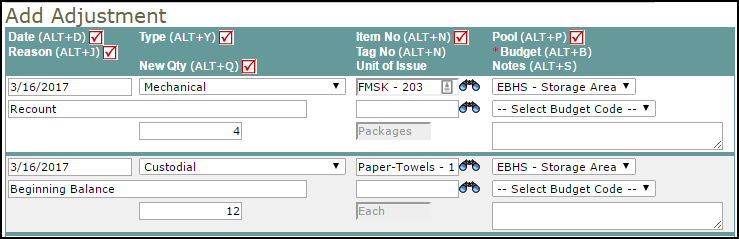Back to InventoryDirect Main Menu
How to Enter Adjustment Transactions
 ).
).
Entering an Adjustment
You can add up to five Adjustment transactions at a time.
- Click on the Adjustment tab at the top of the screen. You can also click on the Adjustments link in the Information & Analysis section of the home page.
- On this page, you can enter up to five adjustment transactions at one time. The field headings in the bar at the top correspond to the entry fields in the columns below.
- The Transaction Date will automatically populate with today's date.
- Select the Inventory Type of the item from the drop down list.
- Type the Item Number into the field or click on the binoculars icon to open a pop-up window where you can search for and select the item.
- Select the Pool from the drop down list.
- Enter the Reason for the adjustment.
- Select the Budget Code if needed.
- Enter the New Quantity for that item.
- Enter Notes if needed.
- Click Save at the bottom of the page to save the transactions.